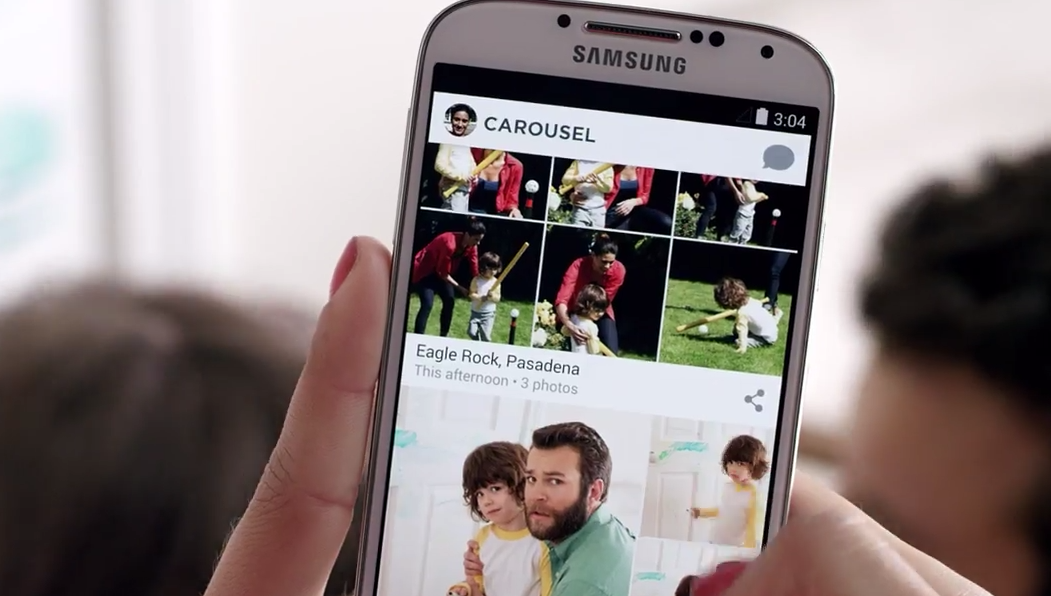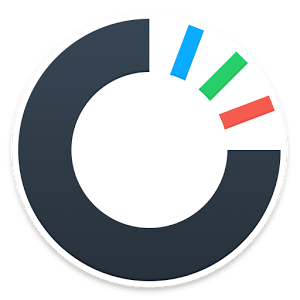Dropbox has become one of the most preferred destinations for people who are looking for storing their documents, files and photos anywhere also facilitates the sharing of these easily. Dropbox has come up with Carousel, an app which is meant for making the sharing and browsing photos more enjoyable for the users.
Dropbox Carousel:
It acts as an attractive front-end and makes the entire experience easier since the users do not have to go through the hassle of searching through an entire bundle of files in their Dropbox app. All the users will have the option to use Carousel for auto-backup of the photos or images as most of the images or photos will comprises of the one that have been taken from the mobile phone to the Dropbox. If there will be absence of the auto-backup feature in Dropbox, so all the users will be able to see the photos in their Dropbox as well as the ones locally stored on the phone on the Carousel app.
According the one of the latest updates of Dropbox Photo Gallery Carousel app, all the new and existing users will have the ability to exclude their entire Dropbox folder from being getting highlighted on the Carousel app. In order to get hands on this feature the users will have to use the Web version of Dropbox Photo Gallery Carousel. However, the users will not be able to hide their default Camera Uploads folder since the Dropbox Photo Gallery Carousel will store the auto-backups, uploaded from their phones. One of the most confusing aspects of this Dropbox Photo Gallery Carousel is the Timeline view of the Carousel app. Through the users will be able to determine which photos they should be uploading and which should be excluded from the Camera uploads folder. However most of the users have complained that in the process of auto-backup, it was difficult to exclude Camera Uploads folders from the Carousel app due to repeated errors.
 During the auto-backup process the photos will automatically be transferred to different folders and there is no indication in the Dropbox Photo Gallery Carousel timeline to determine as to which photo belongs to which folder. While following the process all the user will have to manually open their Dropbox to determine which photos belong from which folder, and after that they need to check the creation date of the folder and then move back to the Carousel timeline and search for the photos through the date. The users will also have an option of viewing the photos and files in Albums view in their Dropbox Photo Gallery Carousel. Apart from all these latest feature, now company is able to add a folder view; it is again make is easier for the users to view their folders directly rather than going through the hassle of searching the folders in the Dropbox.
During the auto-backup process the photos will automatically be transferred to different folders and there is no indication in the Dropbox Photo Gallery Carousel timeline to determine as to which photo belongs to which folder. While following the process all the user will have to manually open their Dropbox to determine which photos belong from which folder, and after that they need to check the creation date of the folder and then move back to the Carousel timeline and search for the photos through the date. The users will also have an option of viewing the photos and files in Albums view in their Dropbox Photo Gallery Carousel. Apart from all these latest feature, now company is able to add a folder view; it is again make is easier for the users to view their folders directly rather than going through the hassle of searching the folders in the Dropbox.
Manually hide photos:
In case user has located images or photos in a folder apart from the Camera Uploads folder, users will have an option to exclude it. All they need to right click on the image or photo and select the exclude from Dropbox Photo Gallery Carousel option. A double confirmation intention will be given to the users before making this action permanent.

 Why Your Link Building Efforts Might Fail
Why Your Link Building Efforts Might Fail  How to Request or Give Remote Control in a FaceTime Call on iPhone
How to Request or Give Remote Control in a FaceTime Call on iPhone  The Rise of Intelligent Automation in Business Operations
The Rise of Intelligent Automation in Business Operations  The Best Ideas for Designing Your Custom Printed Ring Binder
The Best Ideas for Designing Your Custom Printed Ring Binder  How Technology is Changing the Way We Play Hearts
How Technology is Changing the Way We Play Hearts  The Rise of Open Source: A Journey to Innovation and Collaboration
The Rise of Open Source: A Journey to Innovation and Collaboration 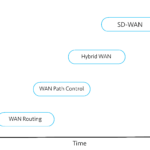 How SD-WAN Is Revolutionizing Business Networks
How SD-WAN Is Revolutionizing Business Networks 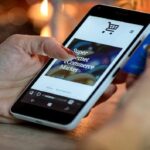 Effective Digital Advertising Strategies for Modern Businesses
Effective Digital Advertising Strategies for Modern Businesses  Tips for Marketing Dental Packages: Easy Ways to Grow Your Reach
Tips for Marketing Dental Packages: Easy Ways to Grow Your Reach