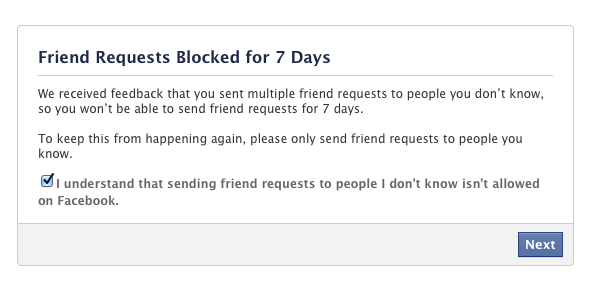“Request can’t be sent” or “I have been blocked for so to so days” are the common lines heard or pop out seen by many FB users when they try to send FB friend request to their friends or any other person who they do not know outside the FB. You might be blocked for the reasons like sending request to the unknown person, or the person you have sent the request might block you saying “do not know outside FB” or some other kind of spam may be possible. This is an annoying thing that heck out many users.Well, let’s break this new trick that is up the sleeves of the FB within just few simple steps and also with the help of some third party apps. By these tricks you send multiple requests at one time despite the fact that you have been banned or blocked by FB.
“Request can’t be sent” or “I have been blocked for so to so days” are the common lines heard or pop out seen by many FB users when they try to send FB friend request to their friends or any other person who they do not know outside the FB. You might be blocked for the reasons like sending request to the unknown person, or the person you have sent the request might block you saying “do not know outside FB” or some other kind of spam may be possible. This is an annoying thing that heck out many users.Well, let’s break this new trick that is up the sleeves of the FB within just few simple steps and also with the help of some third party apps. By these tricks you send multiple requests at one time despite the fact that you have been banned or blocked by FB.
Using third party app:
- For this you need to install Firefox extension namely Tamper Data.
- When you try to send request but not allowed to do so, try and try until a pop-out shows you showing send request. Once it is popped-out restart the installed app and click on the tools menu in FF and select Tamper Data.
- Now click on start tamper option.
- Now tap on the send request button.
- A page will appear on your screen for the confirmation of the FB URL of the person you want to send the request. If it is the desired one, click on the Tamper button in order to proceed with the procedure.
- One more page is popped-out, follow the instructions given and click on the OK button.
- A pop-out showing the confirmation appears, simply click on OK. And that’s it, your request will be processed and finally request is sent.
- One can send friend request by using email address. For this you need to have the email address of the person you want to send friend request.
- Click on the “Find Friends” tab present on the extreme right of the page, select “Find friends through email”.
- Now you can enter the email id of the desired person in the field provided and send the request.
- What if you want to send many requests at a time? No problem, you can even do this by simply adding multiple email ID’s. Assure that you separate each ID with comma. For example you enter the ID’s as mentioned here: singh.1@gmail .com,[email protected], and so on.
- After you finish entering the emails click on save as.
- Select contact file and the remaining emails present in your mail will also be uploaded.
- Click on send request option and you are finally done with the task.
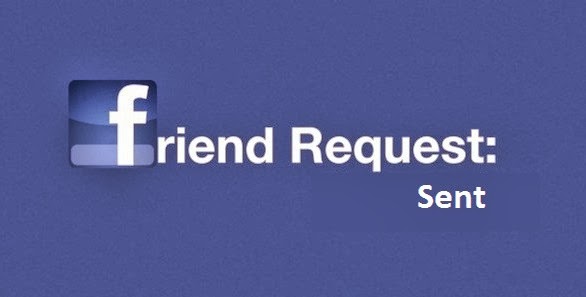 Add Friends by email:
Add Friends by email:
- One can send friend request by using email address. For this you need to have the email address of the person you want to send friend request.
- Click on the “Find Friends” tab present on the extreme right of the page, select “Find friends through email”.
- Now you can enter the email id of the desired person in the field provided and send the request.
- What if you want to send many requests at a time? No problem, you can even do this by simply adding multiple email ID’s. Assure that you separate each ID with comma. For example you enter the ID’s as mentioned here: singh.1@gmail .com,[email protected], and so on.
- After you finish entering the emails click on save as.
- Select contact file and the remaining emails present in your mail will also be uploaded.
- Click on send request option and you are finally done with the task.
Final saying:
Despite of getting blocked you can now send the FB request without taking much stress. Isn’t it good news? Just remember the format given for multiple requests. But as per my suggestion, please do not make illegal or wrong use of our tutorial. It’s for the needy one like business persons, students and many more.

 Why Your Link Building Efforts Might Fail
Why Your Link Building Efforts Might Fail  How to Request or Give Remote Control in a FaceTime Call on iPhone
How to Request or Give Remote Control in a FaceTime Call on iPhone  The Rise of Intelligent Automation in Business Operations
The Rise of Intelligent Automation in Business Operations  The Best Ideas for Designing Your Custom Printed Ring Binder
The Best Ideas for Designing Your Custom Printed Ring Binder  How Technology is Changing the Way We Play Hearts
How Technology is Changing the Way We Play Hearts  The Rise of Open Source: A Journey to Innovation and Collaboration
The Rise of Open Source: A Journey to Innovation and Collaboration 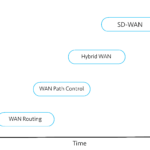 How SD-WAN Is Revolutionizing Business Networks
How SD-WAN Is Revolutionizing Business Networks 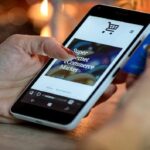 Effective Digital Advertising Strategies for Modern Businesses
Effective Digital Advertising Strategies for Modern Businesses  Tips for Marketing Dental Packages: Easy Ways to Grow Your Reach
Tips for Marketing Dental Packages: Easy Ways to Grow Your Reach